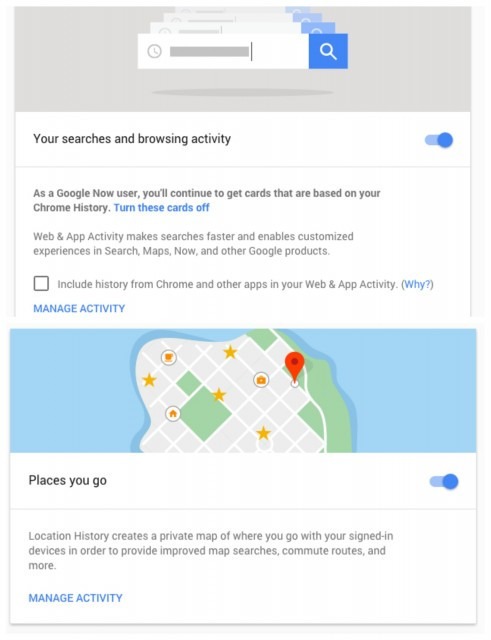By now, it should come as no surprise that Google keeps track of your search and location history.
But you may be surprised to find out just how detailed that history that is. Google not only lets you view your past search history, you can now get a detailed look at just about every place you've ever visited. These settings are enabled by default, but they don't have to be.
Get a clean slate
Google recently streamlined many of its privacy settings and other account tools when it released a privacy dashboard last year. Head over to your "My account" page and select "Activity Controls" under the "Personal Info and Privacy" menu.
Keep in mind that if you use more than one Google account, you'll have to repeat these steps for each account. It's also a good idea to review your privacy and security settings while you're in your account dashboard.
If you want to delete previous activity that's already been saved, you can find instructions for doing so here (for search and browsing) and here (for maps and location).